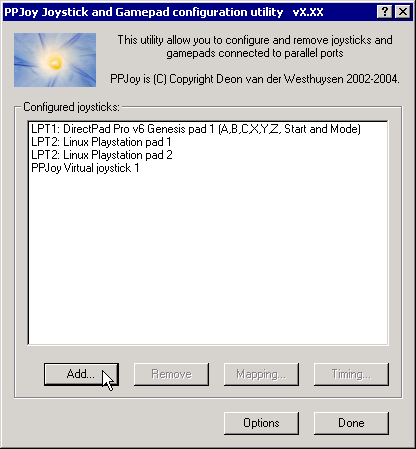
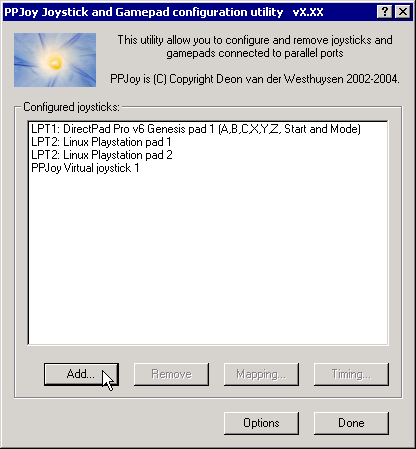
To add a new controller, click on the Add... button in the PPJoy applet. A new dialog box, similar to the one below, should appear.
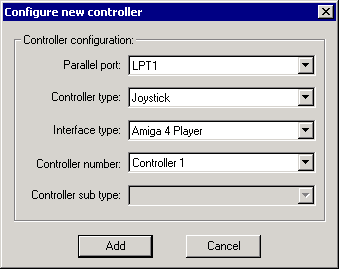
Or you may get this error message:
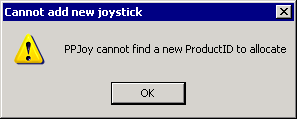
PPJoy only supports 16 joysticks (due to a Windows limitation) and will give this error message when you try to add the 17th. Joystick.
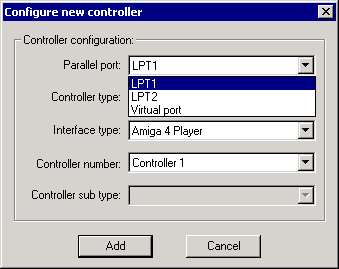
First, select the Parallel Port to which the joystick interface will be connected. Only the ports on which new joysticks can be created will be shown. The Virtual port is a special port that allows other applications to send joystick input via PPJoy.
If there is only one port available it will be automatically selected and the field will be greyed out.
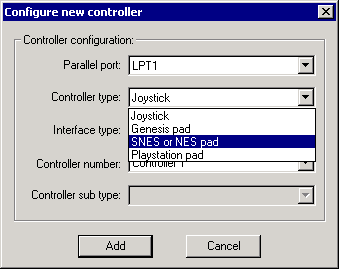
Next, select the type of controller that is you want to connect to the particular port. The interfaces available (see below) will depend on the selection made here. The following controller types are currently supported:
Only the Virtual joystick device will only be shown when the Virtual Port is selected as parallel port. The other device types will be shown for normal parallel ports.
You cannot have more than one controller type or interface type on a single port. If there are already joysticks defined for a given port the Controller Type and Interface Type will automatically be selected and greyed out.
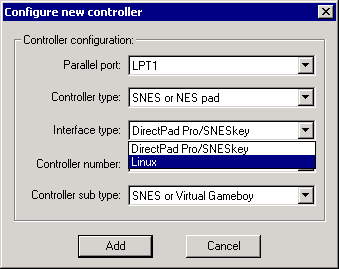
Next, select the interface type that will be connected to the port. This field will be greyed out if there is already an interface type defined for the selected port. The list of interfaces shown are dependent on the Controller Type selected above.
Note that the Controller Type and Interface Type together determines which physical interface is used. For example the DirectPad Pro interface for the Playstation Pad Controller Type is very different from the DirectPad Pro interface for the Joystick Controller type!
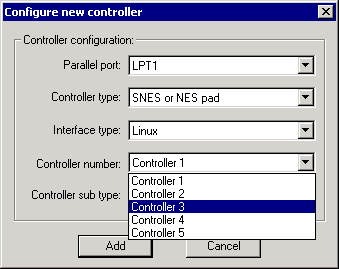
If the selected interface allows more than joystick to be connected (e.g. TurboGraFX or Linux0802) this field will allow you to choose the specific joystick. If the interface only caters for one joystick this field will be greyed out.
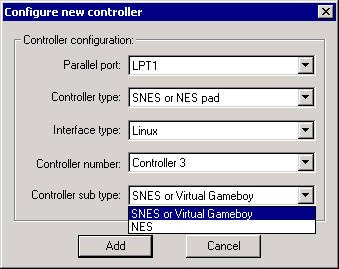
The last field allows you to select the specific type of controller connected if applicable.
Currently the SNES or NES pad and Genesis pad controller type require a sub type to be specified because the sub types are read in different ways.
Sub types for SNES or NES pad:
Click on Add to add the joystick to the system. The screenshots shown below are from Windows XP; the sequence for Windows 2000 is very similar. On Windows 98/Me you will need your original CD as Windows 98/Me needs to install a driver from the CD.
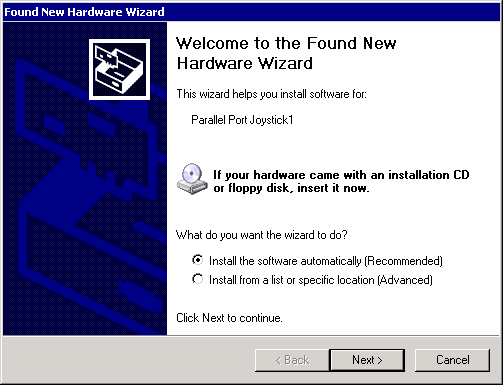
Make sure that Install the software automatically (as shown) are selected and click on Next.
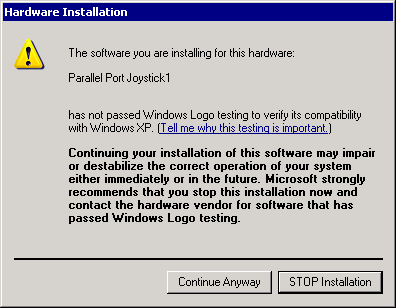
Click on Continue Anyway (Windows XP) or Yes (Windows 2000) if a warning appears about unsigned drivers. This will depend on your settings for driver signing.
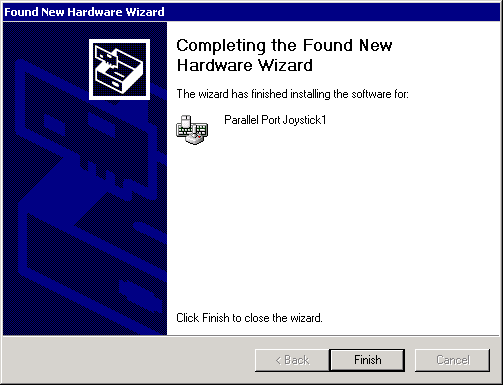
Click on Finish.
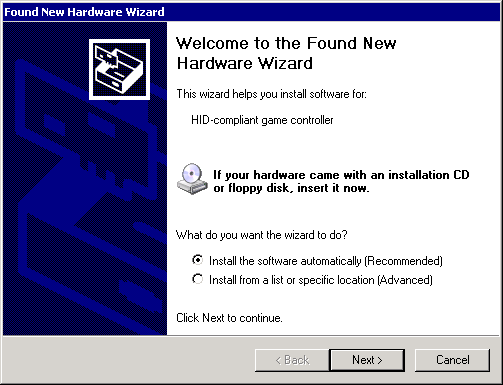
Make sure that Install the software automatically (as shown) are selected and click on Next.
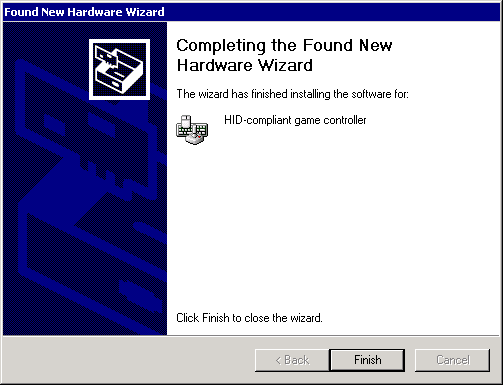
Click on Finish