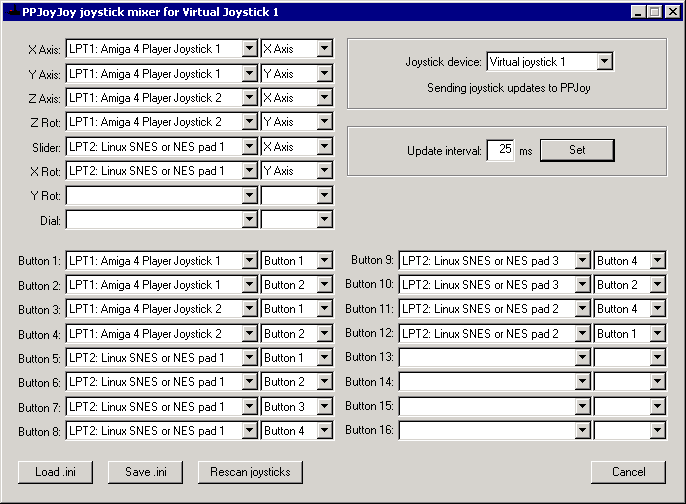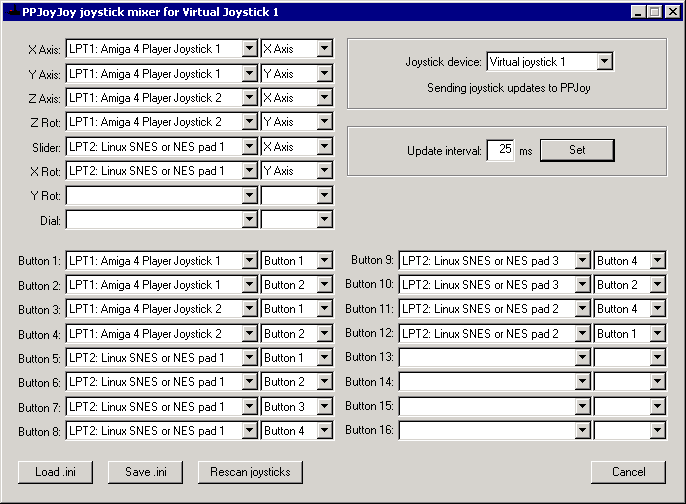PPJoyJoy virtual joystick mixer
PPJoyJoy is a joystick mixer application. It takes the input of a multiple joysticks and combines it into
a single PPJoy Virtual Joystick. The input joysticks can be any joystick recognised by DirectX. Below is a screenshot of PPJoyJoy:
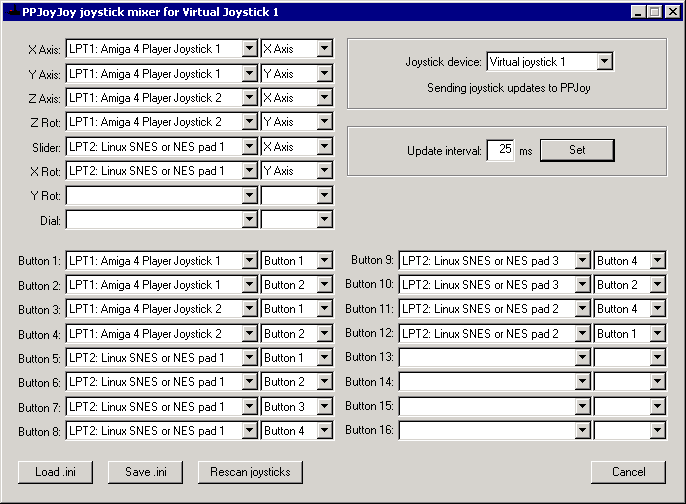
Selecting a Virtual Joystick
The drop-down list next to Joystick device selects the virtual joystick to use. The list
will show all the virtual joystick defined in the PPJoy Control Panel applet. You need to configure
at least one virtual joystick in PPJoy before this application will run.
(See Adding a new joystick or gamepad.)
The text below the drop-down list displays the status of the selected virtual joystick.
Specifying the control sources
There a two drop-down lists associated with each control (axis or button) of the Virtual Joystick.
The first drop-down list selects the joystick from which input will be sourced; the second list selects
which control on that joystick will supply input to the destination control.
As soon as you select a new value from a drop-down list it will take effect.
To disable a control simply leave the source joystick drop-down list blank; or select clear if
there was a previous selection.
The list of source controls are static and does not take into account the controls actually available
on the source joystick. Selecting an unused control will simply be ignored. The same source control
can be assigned to multiple destination controls.
Adding an removing joysticks
After you added (or plugged-in) a new joystick you need to click on the Rescan joysticks button
before the new joystick will appear in the PPJoyJoy drop-down lists. PPJoyJoy does not automatically
detect new joysticks.
If you remove/unplug a joystick PPJoyJoy will detect that and remove it from the list of available
joysticks. If the joystick was selected as an input source, the source joystick for affect controls
will be cleared but the other controls will still read their input as normal.
Setting the update interval
PPJoyJoy needs to continually scan the source joysticks for movement. The shorter this scan interval the
more responsive will the virtual joystick be; at the cost of a higher CPU load. The frequnecy with which
PPJoyJoy scans for joystick input can be changed by entering a new value (in Milliseconds) in the
Update interval edit box and clicking on Set.
Loading and saving the configuration
PPJoyJoy allows you to load and save the configuration to .INI files. You can also load an .ini
file on startup by specifying it on the command-line when starting PPJoyJoy. For example
PPJoyJoy.exe C:\Config\PPJoyJoy.ini will automatically attempt to load C:\Config\PPJoyJoy.ini
on startup. If the config file is in the current directory you need to add ".\" in front of it. For
example PPJoyJoy.ini becomes .\PPJoyJoy.ini.
Additional notes
- Each instance of PPJoyJoy feeds data for a single virtual joystick. You can run
multiple copies of PPJoyJoy if you have complicated mixing requirements.
- The PPJoyJoy application must be running while you use the virtual (mixer) joystick.
You can however minimise it to the taskbar.