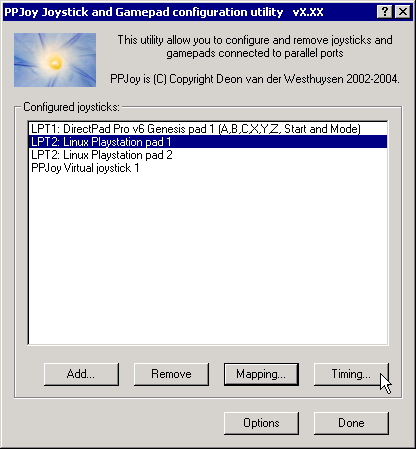
Below is a list of the joystick and gamepad interfaces that have configurable timing parameters.
The following topics will explain changing timing parameters in more detail:
Different interfaces, even for the same controller type, have separate interface timing settings. For example, the DirectPad Pro and Linux interfaces for Playstation controllers will each have their own interface timing parameters.
Changing the joystick timing parameters
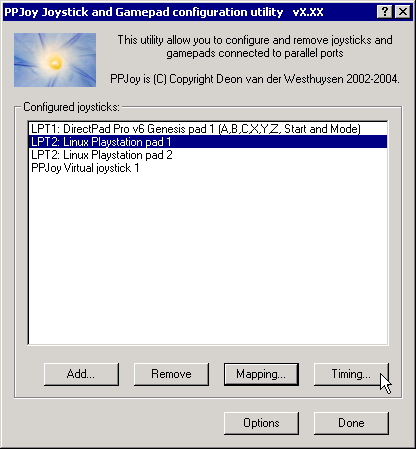
Start by selecting the joystick to change and click on the Timing... button. A new dialog box, similar to the one below, should appear.
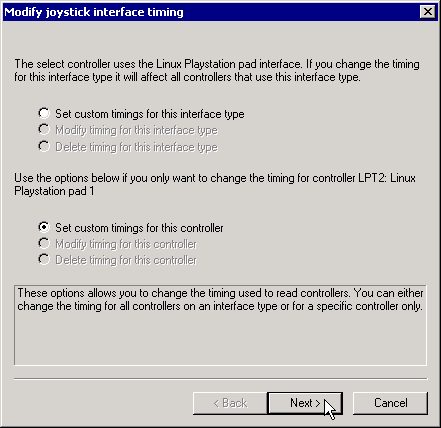
Broadly there are two groups of options: the interface (top three) and individual (bottom three) options. If no timing parameters exist for a given category (interface or individual) you are offered the chance to create new timing parameters; else you have to option to modify or delete them. See the section Deleting timing parameters for more information on how to delete the timing parameters.
The interface timing parameters will affect all controllers using that interface type unless the controller has its own individual parameters. Individual timing parameters will always take precedence over interface parameters.
If you choose a Set (Create) or Modify option and click on Next you will see a screen like the one below. The exact screen will depend on the joystick type for which you want to modify the timing parameters.
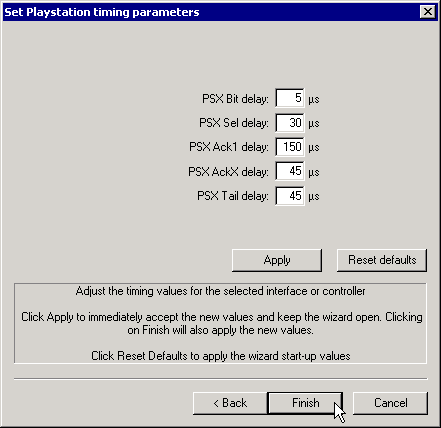
The top part of the screen will list the timing parameters available for the selected controller or interface and allow you to change them. Click on Apply to activate the new parameters while keeping the wizard open. Clicking on Finish will apply the new timing values and close the wizard.
The best strategy to configure timing parameters is probably to gradually lower, and apply, one parameter until the controller's operation becomes unstable. Repeat this process for the other parameters.
Clicking on Reset defaults will change the timing parameters back to the values they were when the wizard was started and apply them.
Click on Finish after modifying the timing parameters.
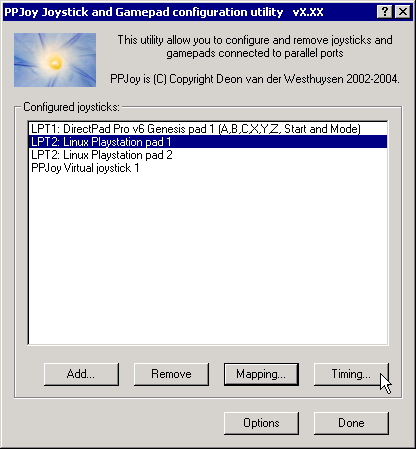
Start by selecting a joystick and clicking on the Timing... button.
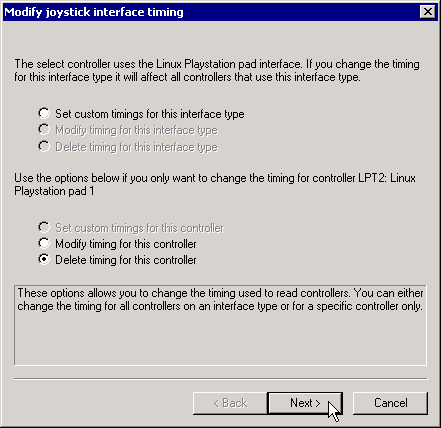
Select whether you want to delete the individual timing parameters for a joystick or the interface timing parameters. Then click on Next. If timing parameters do not exist the option to delete it will be greyed out.
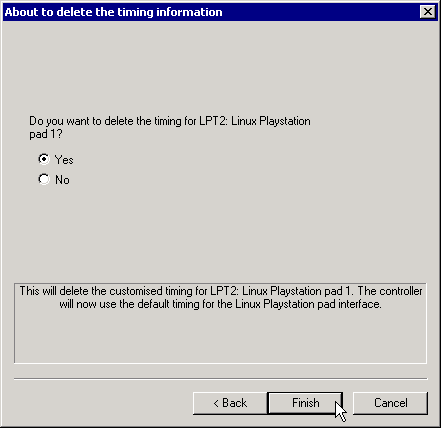
This is the confirmation screen before the delete. You have to select Yes before the Finish button will be activated. After you selected Yes, click on Finish.